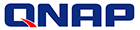
QNAP TAS-168
1-bay digital storage for home users featuring HDMI playback

אינו נמכר יותר. רישיונות ושירותים נוספים זמינים לרכישה על סמך המידע המופיע מטה TAS-168
מחירים נוספים מופיעים למטה, או לחצו כאן!
שימו לב: כל המחירים באתר כוללים מע"מ. החיוב יבוצע על פי שער "העברות והמחאות מכירה" של המטבע (דולר אמריקאי) ביום אישור ההזמנה.
Overview:
The TAS-168 is an all-in-1 network storage center for file storage, backup, remote access and multimedia playback. Powered by an ARM v7 dual-core processor with 2GB RAM, the compact TAS-168 delivers quiet and energy-saving operation as a home NAS, and serves as a personal cloud storage as well as media center for entertainment.
- Organize & manage files and backup tasks in one centralized location
- Synchronize files between computers, laptops, and mobile devices
- Remotely access your files securely from your personal cloud
- Stream your multimedia library via DLNA to other devices and your TV
- Enjoy direct media playback via HDMI with HD* videos and photos
- Compact, streamlined chassis ideal for a desktop or living room environment
Light, compact, and tool-less design
The TAS-168’s mini-tower design takes up less desktop space, making it ideal for homes and small/home offices. Compared to a traditional NAS cooling fan, the TAS-168 houses a compact and quiet exhaust that helps dissipate heat with less noise and dust. With the tool-less design, you can easily remove the TAS-168’s side cover to add or replace hard drives.

TAS plus NAS to fulfill more tasks
In addition to working independently, the TAS-168 can also be used with another QNAP NAS to handle more applications.
- QTS RTRR/rsync functions can help back up files on the TAS-168 to another NAS, securing data with double protection.
- With the Android™ interface displayed via HDMI, you can use apps like Qphoto, Qmusic and Qvideo to browse multimedia files on another QNAP NAS, or install the Vmobile app to monitor IP cameras from the Surveillance Station of another NAS.
- With another NAS (with QTS 4.2 or later), you can use File Station to directly mount shared folders from a remote TAS-168 by FTP, WebDAV, and CIFS/SMB.
- Various VPN apps available in Google Play can help stream media contents from blocked sites, or create a secure OpenVPN tunnel between the TAS-168 and another NAS to process remote backup tasks.

* Supports HD and 4K H.265 / H.264 file format. To support 4K H.264 video playback, you must update the model firmware to QTS 4.1.4 Build 1023 (or newer).
Features:
QTS facilitates central management and file sharing
The QTS operating system provides a web-based user interface to help you easily manage files on the TAS-168. You can install various apps based on your needs to fulfill tasks like storage, backup, management and multimedia applications. File Station allows you to upload, download and manage files anywhere with a web browser. All of your photos, music and videos can be indexed by the built-in Media Library, and easily managed and shared with the Photo Station, Music Station and Video Station. The energy-saving Download Station is your 24/7 download center, allowing you to quickly download files to enrich your collection.

File synchronization across devices and clouds
Qsync utility turns your TAS-168 into a safe, large-capacity data center for file synchronization. Any file uploaded to the TAS-168 will be made available for all linked devices, such as computers, laptops or mobile devices. Qsync is especially useful for frequent travelers to manage files and always have the most up-to-date files on different devices. You can also install the Cloud Drive Sync app from QTS App Center to easily sync files with Google Drive and Dropbox cloud storage.

Cross-platform file sharing, centralized data storage
The TAS-168 supports SMB/CIFS, NFS, and AFP protocols for file sharing across Windows, Mac, Linux/UNIX networks. Data, logs and ISO images of CDs and DVDs can be centrally stored on the TAS-168 and protected by an integrated antivirus solution.

Well-rounded backup & disaster recovery solutions
QNAP NetBak Replicator supports real-time and scheduled data backup on Windows, and Time Machine is also supported for Mac data backup. The TAS-168's front-panel USB port features a one-touch-copy function for you to instantly back up data from external drives to the TAS-168 with just one click, or alternatively to back up data from the TAS-168 to external drives. Disaster recovery solutions including RTRR, rsync and cloud storage backup (Dropbox and Google Drive) are also included.

A personal cloud without limits
In contrast to the bounded storage space and potential security issues with public cloud services, the TAS-168 is advantageous for establishing a secure and large-capacity private cloud. The myQNAPcloud service allows remote access to files stored on the TAS-168 and supports automatic port forwarding for UPnP routers, My DDNS service and CloudLink, allowing you to easily access files, share multimedia, and check your system status from anywhere.

 Access and enjoy from your tablets and smartphones
Access and enjoy from your tablets and smartphones
The TAS-168 is your private cloud storage that virtually enlarges the capacity of your mobile devices. Qfile allows you to access, upload, download, manage, and share stored files easily as if you are carrying all of your files in your pocket. If Qfile is installed on an iOS device, users can also browse videos & photos stored on the TAS-168 and play via Apple TV. Qmanager lets you monitor & manage the TAS-168 remotely and efficiently without turning on your PC, and you can enjoy and share music, photos and videos on the TAS-168 anywhere and anytime with the Qmusic, Qphoto and Qvideo apps.
File management: Create a personal cloud for file management, backup and sharing
The TAS-168 is an ideal file center for centrally managing your files and backups. You can use the Qfile mobile app to upload files, and then use File Station to browse, manage and share; back up files from external devices via USB one-touch-copy function, use NetBak Replicator or Time Machine for Windows and Mac backups, or back up files to cloud storage; and synchronize files across devices by using the Qsync utility.
Media stream via DLNA
You can use DLNA-compatible devices such as Smart TVs, Sony PS4 or Microsoft Xbox 360 to enjoy HD quality videos stored on the TAS-168. Enjoy your home entertainment in an easy way.

Plug in a keyboard & mouse, and browse your stored media files on TV
By plugging in a USB keyboard, mouse and HDMI display, you can directly manage, edit and play files stored on the TAS-168 without needing an additional PC. On the HDMI display you will find your familiar Android interface, and you can start using various QNAP apps including Qfile, Qmanager, Qphoto, Qvideo, Qmusic, MyNAS, and Kodi player. The Android experience is your TAS experience, so download the popular Android apps* to the TAS-168, and enjoy videos, apps and file management on a monitor or TV for the best visual comfort.

Media streaming: Use apps to steam audio and videos
Google Play provides various media apps including YouTube, TED, Twitch and other video apps. You can install and stream movies, cartoons, TV series, news, and sports at anytime. Your entertainment can be greatly enriched by the countless apps available.
Support Google Play & Qmarket
The TAS-168’s Android system provides the Google Play store and Qmarket. You can find various music, movies, books, and Android apps and games on Google Play, and also download QNAP apps and access other app marketplaces from Qmarket.

* The media player of TAS is implemented over the Android OS with Google Play supported. However, not all of the Android apps will be supported on TAS.
* Some of the TV-channel apps might not be running smoothly over this Android platform e.g. Netflix, Hulu and HBO Go.
Specifications:

2. Power Button
3. SD Card Reader
4. USB One-touch-copy Button
5. USB 3.0 port x 1
6. Exhaust for heat dissipation
8. USB 2.0 port x 4
9. HDMI portx 1
10. Gigabit LAN port x 1
11. DC 12V Power Connector
| TAS-168 Specifications | |
|---|---|
| CPU | ARM 1.1 GHz dual-core processor |
| Memory | 2GB DDR3 |
| Flash Memory | 4GB |
| Hard Disk Drive | 1 x 3.5" SATA 3Gb/s |
| RAID Management | Single disk |
| LAN Port | 1 x Gigabit RJ-45 Ethernet port |
| LED Indicators | HDD 1, LAN, Status, USB |
| USB | 1 x USB 3.0 (Front) 4 x USB 2.0 (Rear) |
| Buttons | Power/Status, Reset, USB One-Touch-Backup |
| Alarm Buzzer | System warning |
| Form Factor | Mini-tower |
| Dimensions | 187.7 x 60 x 125 mm 7.36 x 2.36 x 4.92 inch |
| Weight | Net: 0.56 Kg (1.23lbs) Gross: 1.74 Kg (3.84lbs) |
| Temperature | 0 - 40˚C |
| Relative Humidity | 5 - 95% RH non-condensing |
| Power Supply | External Power Adapter, 36W, 100-240V |
| Power Consumption (HDD Standby) | HDD standby:5.03W In operation:8.96W (with 1 x 2TB HDDs intalled) |
| Fan | Yes |
| Package Contents |
|
Software Specifications:
Operating System
Supported Clients
Supported Browsers
Multilingual Support
File System
Networking
Security
Storage Management
Power Management
Access Right Management
myQNAPcloud Service
Qsync
Web Administration
File Server
|
FTP Server
File Station
Backup Station
Cloud Drive Sync Station (Beta)
Photo Station
Music Station
iTunes Server
Video Station
DLNA Server
Download Station
Android Station
The playback and quality of some video files may be affected due to the current CPU and GPU's decoding capability. Up to 7.1 channel audio passthrough can be supported for PCM Up to 5.1 channel audio passthrough can be supported for DTS and Dolby. Mobile App
|
* The data encryption functions may not available in accordance with the legislative restrictions of some countries.
Design and specifications are subject to change without notice.
Utilities:
Various handy utilities are available for you to work smartly with your Turbo NAS. These utilities help increase your productivity and make it absolutely easy with connecting the Turbo NAS, setting up the system, data backup and synchronization, downloading files, and so on.
Qfinder
Connect and set up NAS easily
Qfinder is a utility, available for Windows, Mac, and Linux, to quickly find and access the Turbo NAS over the LAN. Install the Finder on your computer, open it, and double click your Turbo NAS name, and the login page is ready for you.
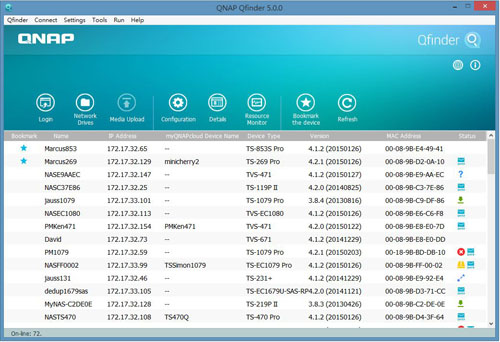
Easily access the NAS by Storage Plug & Connect
Windows version of Qfinder provides a convenient way to connect to the Turbo NAS and map a network drive or a virtual disk. By creating a shared folder on the Turbo NAS and mapping it as a network drive, you can use it as an additional drive and store files on it as it is a local drive of the computer.
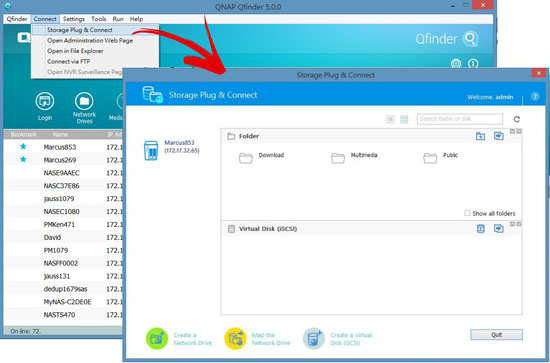
myQNAPcloud Connect
NAS Connection by VPN
myQNAPcloud Connect helps you access the published services of the Turbo NAS quickly and securely on the Internet. myQNAPcloud Connect application is designed for Windows PC users. By installing the myQNAPcloud Connect, you will be able to connect to the Turbo NAS and easily manage files by drag-and-drop within the Windows Explorer.
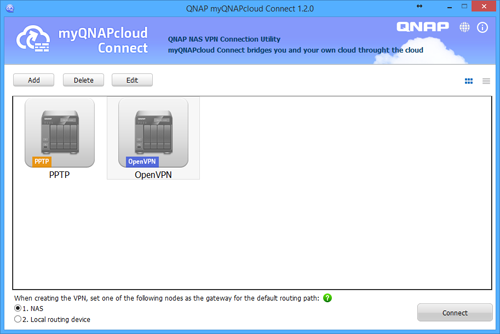
Qsync
Synchronize files anytime, anywhere
Qsync is a useful tool to synchronize files in multiple computers. It creates a specific “Qsync folder” in your devices that you can simply drop files in, and synchronizes the files to all your devices linked to the Turbo NAS.

Sync in multiple ways
Full Sync
Whenever you add, edit, delete or rename a file on one computer, the change applies to all others linked with the Turbo NAS, so you have exactly identical contents on all your devices.


Smart Sync
It allows you to remove files on one computer without affecting the copies stored on others that are linked with the Turbo NAS. However, when someone updates the files you deleted from another computer, you can still retrieve them in the Qsync folder.

Advanced Selective Sync
With both Full Sync or Smart Sync options, you can choose to only sync specific sub-folders within the Qsync folder, useful if your computers have limited storage.
 Share files and folders easily
Share files and folders easily
Quickly share files with download links
You can create download links to share files with people, even if they don’t have an account on the Turbo NAS. This greatly reduces the time in creating user account and password for users.
Share folders for collaboration
Your life is connected with different groups of people. You can create sub-folders within the Qsync folder, and share each with different groups of Turbo NAS users as a file exchange center. Everyone in the same sub-folder is always kept up-to-date with the latest version of the files.
QNAP NetBak Replicator
Backup data on PC
The QNAP NetBak Replicator, provided with any Turbo NAS unit free of charge, helps you easily back up files from Windows PC - entire disk drives, documents, pictures, music, videos, fonts, emails, and more - to the Turbo NAS. The operation is very simple. You can do the backup task in just a few clicks using NetBak Replicator by the setting of real-time synchronization, scheduled backup and auto-backup from multiple PCs to the Turbo NAS.
NetBak Replicator also supports backing up to a remote server via FTP and WebDAV through the Internet. Imagine that you can backup new photos whenever on vacation. Even you are away from home, the convenient backup supports your memories.


vsphere Client plug-in
Manage QNAP NAS within vSphere Client
The Turbo NAS supports vSphere Client Plug-in that allows managing VMware datastores on the Turbo NAS directly from the vSphere client console. In a large-scale server virtualization environment, management is centralized and straightforward. Administrators can easily control the status of the Turbo NAS and datastores and create additional datastores to multiple ESXi hosts in just a few clicks.
Note: The TS-x51 series doesn’t support vSphere Client plug-in.
Q'center Virtual Appliance
 Deploy Q’center as virtual appliance
Deploy Q’center as virtual appliance
Q’center is a powerful QNAP NAS management system. The Q’center Virtual Appliance can be easily deployed in Microsoft Hyper-V or VMware ESXi to increase its flexibility and connectivity for large storage environments.
Minimum requirements:108 GB free disk space, 1 GB memory and 4 virtual CPUs
Supported platforms: VMware ESXi (ESXi 5.0, ESXi 5.1, ESXi 5.5), VMware Fusion 7, VMware Workstation 11, Microsoft Windows Server 2012 R2 with Hyper-V 3.0.
Use Q’center to monitor multiple NAS.
With Q’center, you can view the status and system information of multiple QNAP NAS units at the same time, inspect system resource usage, monitor disk/volume health and perform other management tasks. With these features, Q’center can better assist IT administrators and QNAP NAS users in system resource allocation and future capacity planning.

QNAP Snapshot Agent
In QTS 4.2, the Storage Manager's Snapshot function supports iSCSI LUNs to rapidly back up and restore data. When creating a LUN snapshot, QNAP Snapshot Agent for Windows Server or VMware vCenter allows the NAS to communicate with the remote server when taking snapshots and ensures Application-consistent LUN snapshots.

VSS Hardware Provider also allows NAS ROW (Redirect on Write) instead of Windows COW (Copy on Write) to increase backup efficiency and to offload the snapshot to the NAS for reducing the performance impact on the Windows server.

|
QsnapTake screenshots, easy and fast
|
מבט על המוצר:
Front View |
Left Angle View |
Right Angle View |
Back View |
Top Left View |
Top Right View |
Side View |
With Keyboard |
Documentation:
Download the QNAP TAS-168 and TS-268 Datasheet (PDF).
הערות תמחור:
- שימו לב: כל המחירים באתר כוללים מע"מ.
- החיוב יבוצע על פי שער "העברות והמחאות מכירה" של המטבע (דולר אמריקאי) ביום אישור ההזמנה.
- מחירי המוצרים וזמינותם כפופים לשינויים ללא הודעה מוקדמת.

